How To Set Up QuickBooks For Small Business In Ecommerce
Learn how to drive conversion rate through high-quality product photos following these simple tips. No more expensive professional help is needed!
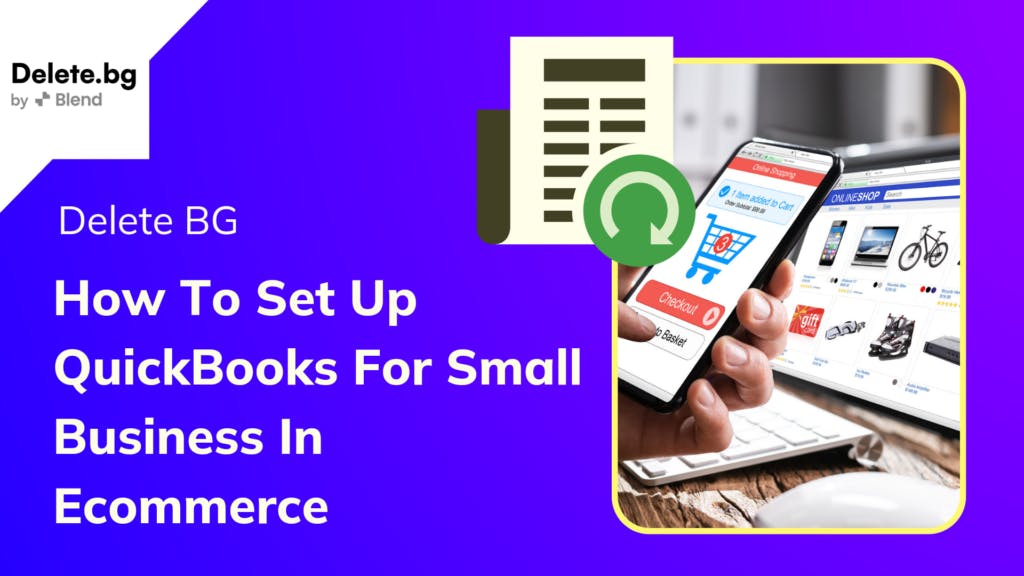
by Blend Team
Dec 27, 2022
Small businesses engaged in e-commerce often find tracking all transactions challenging. As most enterprises selling through e-commerce are involved in retail trade, there can be numerous sales orders and consequent payment entries. Further, keeping track of stock again becomes a cumbersome task for your business. Therefore, bookkeeping becomes essential for your business to track where the company is heading.
QuickBooks has been a preferred choice as an ideal accounting and bookkeeping software for monitoring businesses. Its features, user-friendly interface and capabilities make it a popular platform for accounting and bookkeeping. However, how can you set up QuickBooks for small businesses in e-commerce? Let’s find out!
Setting up QuickBooks
QuickBooks is Intuit’s accounting solution that caters to the bookkeeping needs of small and medium enterprises. It comes with multiple subscription plans as well as two different modes. You can select any of the above based on your business needs and requirements. Following are the subscription plans available for QuickBooks:
- Simple Start: $15 per month
- Essentials: $27 per month
- Plus: $42 per month
- Advanced: $100 per month
Further, QuickBooks comes with both online and desktop modes. The online method ensures that you can do your accounting anytime, anywhere. You need a system and internet connectivity to start with your bookkeeping task. Whereas, if you want to do bookkeeping conventionally, you can directly install the QuickBooks software in your system. This is the desktop version of QuickBooks, also called QuickBooks Desktop. Further, you will find various versions of QuickBooks Desktop. Select the one that best suits your business needs.
To set up a QuickBooks desktop, you need to follow the below-mentioned steps:
- Go to the download page in the QuickBooks portal. You would be asked to select between US and UK or Canada.
- A question will be displayed on your screen to know your needs. Below the question, you will find an option to skip the question and begin with the standard setup. Click on that hyperlink.
- Select the country, QuickBooks product you want to install and QuickBooks version. Then click on the ‘Search’ option. It starts from the 2012 version till the latest one.
- The download option will appear. Click on ‘Download’ and then install the software.
- Read the license agreement carefully and click on ‘Accept and Continue’.
- Enter the license and product numbers. If you don’t have the same, click on Locate license and product numbers. This will automatically redirect you to a page where you can get that information. You need to enter the phone number. Once done, click on ‘Next’.
- Then select the first option, i.e., Express for Standalone Machine Workstation. Then select the network and customs option for installation on a server. Then click on ‘Next’.
- If you have already installed QuickBooks on your computer, you will find the option to either upgrade the software or change the installation location. In other cases, the QuickBooks will get installed.
- Select ‘Open QuickBooks’. You may be asked to restart your system in case of first-time installation.
- To activate the QuickBooks desktop, select ‘Begin Activation’.
Tips for Setting Up QuickBooks
Once you are done with the installation, you can start using your QuickBooks to manage your e-commerce business. However, there are specific tips while you do accounting for your e-commerce business:
- Choose a Secure Password: Your business data is confidential, and you won’t want any unauthorised access to your company data. QuickBooks allows you to set up a highly secure password to prevent unauthorised users from accessing and tampering with your accounts.
- Enter Your Company Information Correctly: With QuickBooks, you can do accounting and bookkeeping and generate invoices and financial reports. These documents bear the name of your company. Further, your Tax ID number etc. is essential information that needs to be accurate. Therefore, you must enter your company details correctly in QuickBooks. You can still rectify your details anytime if you make any mistake.
- Link QuickBooks to your Email: QuickBooks allows you to link the software with the e-mail. Thus, you can go paper-free by linking your QuickBooks with your e-mail. This will enable you to send invoices and reports to your customers directly from QuickBooks to their e-mail addresses. Various options are available for the same, including Gmail, Outlook, Yahoo mail etc.
- Ensure Regular Backups: Data loss can happen anytime. Therefore, it is essential to ensure regular backups of your data to ensure that you can recover your data anytime a mishap occurs. While you back up your data, ensure that you store it in the cloud storage or any external device. QuickBooks Online directly takes instant backups into the cloud.
- Enter Customer Details Accurately: Ensure that you enter their details accurately while entering your customer details. As the customer details are displayed in the invoices and reports, accurate information must be fed into the software.
- Customise the Icon Bar: If you regularly use a specific function in QuickBooks, you can set up easy access to the same by customising the icon bar. Navigate ‘View > Customise Icon Bar’ to make the updates.
In a Nutshell
QuickBooks is a comprehensive bookkeeping solution that can help you record all your e-commerce business transactions. Further, multiple subscription options only allow you to pay for those features you need. If you have staff on payroll, you can also use QuickBooks payroll to ensure the payroll functions of your organisation. Without bookkeeping, it would be challenging to understand where your business is heading. Further, to ensure accurate tax filing and statutory compliances, you must keep your books and records clean. Therefore, set up QuickBooks for your e-commerce business and start journalising now.
References
- https://brandshark.in/how-to-set-up-quickbooks-for-small-business/
- https://downloads.quickbooks.com/app/qbdt/products?productName=QuickBooks%20Mac%20Desktop&edition=&version=2021&country=us
- https://quickbooks.intuit.com/quickbooks-commerce/
- https://quickbooks.intuit.com/ca/resources/bookkeeping/ecommerce-bookkeeping/
Create professional product photos with Delete BG
High-converting product photos are critical in e-commerce businesses. Use delete.bg to automatically remove your product photo’s background and showcase your products with thousands of templates across all top e-commerce product categories.